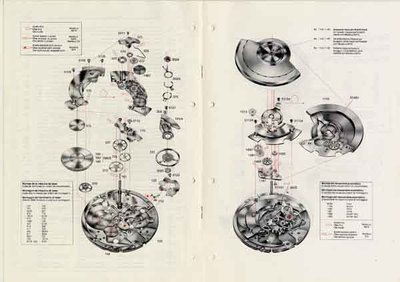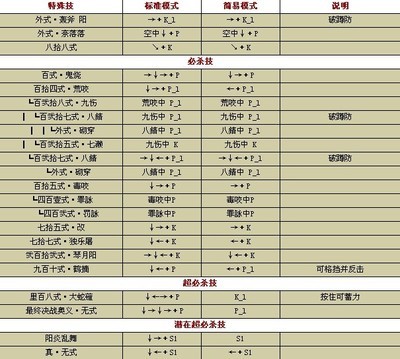Support Drivers Devices Download Documentation
vendors
developers
Contents About iw Getting iw Build requirements Help Getting device capabilities Scanning Listening to events Getting link status Establishing a basic connection Getting station statistics Getting station statistics against a peer Modifying transmit bitrates Setting TX power Power save Adding interfaces with iw Deleting interfaces with iw Virtual vif support Setting frequency with iw Setting channel with iw Updating your regulatory domain Creating and inspecting Mesh Point interfaces with iw Setting up a WDS peer Using 4-address for AP and client mode
About iw
iw is a new nl80211 based CLI configuration utility for wireless devices. It supports almost all new drivers that have been added to the kernel recently. iw is still under development. Features are added 'as we go'. The only documentation that exists for iw is this page. Please help expand it. There is a page listing use cases with iwconfig and iw: replacing iwconfig. Getting iw
Release tarballs of iw are available from http://wireless.kernel.org/download/iw/. Alternatively, you can download iw from git: http://git.sipsolutions.net/iw.git, the web interface can also create tarballs for arbitrary revisions. Build requirements
libnl >= libnl1
libnl-dev >= libnl-dev-1
pkg-config

Using iw requires you to have libnl, the first working version is 1.0 pre8 as this release introduced genl, Generic Netlink, which nl80211 relies on. Most distributions are shipping 1.1 these days. If your distribution's libnl is a wrong version then you'll have to download and compile libnl yourself for now (http://git.kernel.org/?p=libs/netlink/libnl.git;a=summary). Help
Just enter iw helpon your command line and it will print out the commands it supports. Getting device capabilities
Use the following to get device capabilities for all devices, such as band information (2.4 GHz, and 5 GHz), and 802.11n information: iw listScanning
iw dev wlan0 scanListening to events
Just use iw eventWhen debugging, it can be useful to see the auth/assoc/deauth/disassoc frames, use iw event -fand sometimes timing information is also useful: iw event -tGetting link status
To determine if you are connected to an AP or not and if you are the last TX rate used you can use the command below. Example output when associated to a legacy (non-802.11n) AP: iw dev wlan0 linkConnected to 04:21:b0:e8:c8:8b (on wlan0)SSID: attwififreq: 2437RX: 2272 bytes (18 packets)TX: 232 bytes (3 packets)signal: -57 dBmtx bitrate: 36.0 MBit/sExample output when associated to an 802.11n AP: iw dev wlan0 linkConnected to 68:7f:74:3b:b0:01 (on wlan0)SSID: tesla-5g-bcmfreq: 5745RX: 30206 bytes (201 packets)TX: 4084 bytes (23 packets)signal: -31 dBmtx bitrate: 300.0 MBit/s MCS 15 40Mhz short GIExample output when not connected to an AP: iw dev wlan0 linkNot connected.This would happen if you are not connected to an AP. To connect to an AP you can use iw connect if the connection requires: No encryption Uses WEP for encryption
If you need to connect to an AP with WPA or WPA2 encryption requirements then you must use wpa_supplicant. Establishing a basic connection
You can use iw to connect to an AP directly if and only if the AP has: No encryption Uses WEP for encryption
It however should be noted that if you disconnect from the AP, which can happen quite frequently on a busy environment, you will need to reissue the command. If you do not want to do this you can just use wpa_supplicant which will automatically try to reconnect you when you get disconnected. If you do choose to deal with disconnects yourself you can use iw connect as follows. To connect to an AP that has encryption disabled, where its SSID is foo: iw wlan0 connect fooSuppose you have two APs with the SSID foo, and you know the one you want to connect to is on the frequency 2432, you can specify the frequency to use: iw wlan0 connect foo 2432To connect to an AP that uses WEP, you can use: iw wlan0 connect foo keys 0:abcde d:1:0011223344Getting station statistics
To get station statistic information such as the amount of tx/rx bytes, the last TX bitrate (including MCS rate) you can do: $ iw dev wlan1 station dumpStation 12:34:56:78:9a:bc (on wlan0)inactive time: 304 msrx bytes: 18816rx packets: 75tx bytes: 5386tx packets: 21signal: -29 dBmtx bitrate: 54.0 MBit/sGetting station statistics against a peer
If you want to get specific statistics against a peer you station is communicating with you can use the following: sudo iw dev wlan1 station get <peer-MAC-address>In the case of a STA the above <peer-MAC-address> would be the MAC address of your AP. Modifying transmit bitrates
You can set preference for transmitting using only certain legacy bitrates. For example: iw wlan0 set bitrates legacy-2.4 12 18 24Setting preference for transmitting using MCS rates is not yet supported. Setting TX power
You can set the txpower by using either the device interface name of the respective phy. iw dev <devname> set txpower <auto|fixed|limit> [<tx power in mBm>]iw phy <phyname> set txpower <auto|fixed|limit> [<tx power in mBm>]Power save
To enable power save by default you can use: sudo iw dev wlan0 set power_save onFor mac80211 drivers this means Dynamic Power Save gets enabled. To query the current power save settings you can use: iw dev wlan0 get power_saveAdding interfaces with iw
There are several modes supported. The modes supported are: monitor managed [also station] wds mesh [also mp] ibss [also adhoc]
To see a description of these please read our modes documentation. For example to add a monitor interface: iw phy phy0 interface add moni0 type monitorwhere you can replace monitor by anything else and moni0 by the interface name, and need to replace phy0 by the PHY name for your hardware (usually phy0 will be correct unless you hotplugged or reloaded any modules.) If your udev is configured incorrectly, the newly created virtual interface may be renamed by it right away, use iplink to list all interfaces. Note that in case you want to monitor 802.11n you will need to specify channel width (20 or 20/40MHz) and in case of 20/40MHz if the upper or lower channel is being used. To do so you would use: iw dev <devname> set freq <freq> [HT20|HT40+|HT40-]or iw phy <phyname> set freq <freq> [HT20|HT40+|HT40-]You can also specify channel instead of frequency: iw phy <phyname> set channel <channel> [HT20|HT40+|HT40-]iw dev <devname> set channel <channel> [HT20|HT40+|HT40-]To create a new managed mode interface you would use: iw phy phy0 interface add wlan10 type managedNote that the interface is automatically put into AP mode when using hostapd. Modifying monitor interface flags
You can customize the type of monitor interface you create. This can be very useful for debugging purposes on end user systems. For example suppose you want to help a user you can take advantage of the fact that a monitor interface in mac80211 uses radiotap to pass up to userspace additional data. Say we want to help a user fish out data without affecting the device's performance by setting it it to a full monitor interface an monitor interface with no additional monitor flags can be created as follows: iw dev wlan0 interface add fish0 type monitor flags noneYou can then request the user to use tcpdump on a session: tcpdump -i fish0 -s 65000 -p -U -w /tmp/fishing.dumpThe nice thing about these type of alternative monitor interfaces is you can further extend radiotap even with vendor extensions to add more data to radiotap to help debug device specific features. Keep in mind this requires drivers to honor mac80211's flag requests strictly, so drivers like ath5k and ath9k which still enable flags based on operation mode need to be fixed to take advantage of this. Monitor flags possible
The following are flags you can specify: none fcsfail plcpfail control otherbss cook
Deleting interfaces with iw
The command line is: iw dev moni0 delWhere "moni0" was the virtual interface interface that was created with the first command Virtual vif support
There is a dedicated section for virtual vif support, see the iw vif page. Setting frequency with iw
The command line is: iw dev wlan0 set freq 2412 [HT20|HT40+|HT40-]Setting channel with iw
The command line is: iw dev wlan0 set channel 1 [HT20|HT40+|HT40-]Updating your regulatory domain
The command line is: iw reg set alpha2Where "alpha2" is the ISO/IEC 3166 alpha2 country code. The information used and set comes from our regulatory infrastructure. You can also use the latest wpa_supplicant (as of 0.6.7) now to change your regulatory domain, to do so just add a "COUNTRY=US" entry into your configuration for example. Creating and inspecting Mesh Point interfaces with iw
You may add a mesh interface to drivers that support Mesh Point operation. Mesh Point interfaces have a mesh_id parameter which may be up to 32 bytes long. For example, to add an interface "mesh0" to device phy0 with mesh_id "mymesh", iw phy phy0 interface add mesh0 type mp mesh_id mymeshMesh Point interfaces, by default, are configured on Channel 1. Mesh Point operation begins when the interface is brought up. In the default configuration, Mesh Point interfaces will automatically detect and attempt to create Peer Links with other Mesh Points (peers) having the same mesh ID. Use the station list and station statistics to see the peer list and Peer Link status. After sending traffic (ex: pinging another mesh node), you may wish to see a list of Mesh Paths: iw dev mesh0 mpath dumpPlease see the open80211s.org HOWTO for further details on Mesh Point related commands and their output, as well as more examples. iw also provides commands for advanced Mesh Point configuration. These are documented in the Advanced Tinkering section of the open80211s HOWTO. Setting up a WDS peer
To create a WDS peer you will first need to create an interface of WDS type, and then set the peer: iw phy phy0 interface add wds0 type wdsiw dev wds0 set peer <MAC address>In order for this to work the driver must implement the cfg80211 callback set_wds_peer(). mac80211 implements this callback, so the respective mac80211 driver would just need to support WDS type interfaces. What WDS will do is replace the first address on the 802.11 header with the peer address when TXing frames. Instead of using WDS though you may want to consider using 4-address mode described below if you have control over the software running on the AP and respective clients/peers connected. Using 4-address for AP and client mode
In some situations it might be useful to run a network with an Access Point and multiple clients, but with each client bridged to a network behind it. For this to work, both the client and the AP need to transmit 4-address frames, containing both source and destination MAC addresses. Linux wireless has support for 4-address mode for AP and STAs but each driver needs to define this capability explicitly. All mac80211 drivers support 4-address mode if AP or STA modes of operation are supported respectively. On the AP side you can enable 4-address frames for individual clients by isolating them in separate AP VLANs which are configured in 4-address mode. Such an AP VLAN will be limited to one client only, and this client will be used as the destination for all traffic on its interface, regardless of the destination MAC address in the packet headers. The advantage of this mode compared to regular WDS mode is that it's easier to configure and does not require a static list of peer MAC addresses on any side. To enable 4-address mode when creating an interface you should add 4addr on, for example: iw phy phy0 interface add moni0 type managed 4addr onIn hostapd you can enable this with the flag on hostapd.conf: wds_sta=1
Print View Login About this site
 爱华网
爱华网