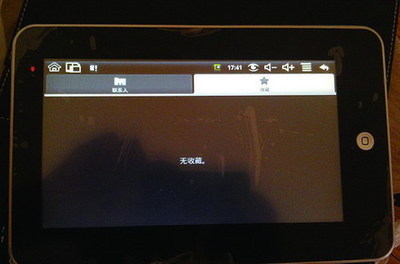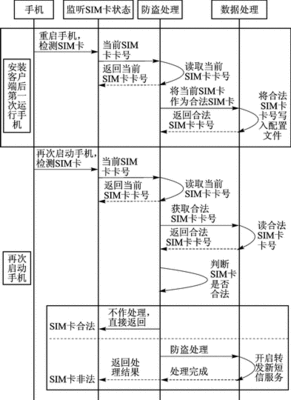项目中经常会遇到选取图片上传这种需求,这里总结下:
1、调用系统提供的图片选择器,代码如下:
//注意,在Android4.4系统下建议使用 Intent.ACTION_OPEN_DOCUMENT方式
if (Utility.isKK()) {
Intent intent = new Intent(Intent.ACTION_OPEN_DOCUMENT);intent.addCategory(Intent.CATEGORY_OPENABLE);
intent.setType("image
public static String getDataColumn(Context context, Uri uri, Stringselection,
String[] selectionArgs) {
Cursor cursor = null;
final String column = "_data";
final String[] projection = {
column
};
处理返回结果:
protected void onActivityResult(int requestCode, intresultCode,
Intent intent) {
super.onActivityResult(requestCode, resultCode, intent);
if (resultCode == RESULT_OK) {
switch (requestCode) {
case PIC_RESULT://选择图库
case PIC_RESULT_KK:
imageFileUri =intent.getData();//获取选择图片的URI
break;
}
}
2、除此自外,系统还提供一种选择器,这个图片选择器可以屏蔽掉那个autobackup的目录.所以就开始打算用这个图片选择器来选图片了.
Intent intent=newIntent(Intent.ACTION_GET_CONTENT);//ACTION_OPEN_DOCUMENT
intent.addCategory(Intent.CATEGORY_OPENABLE);
intent.setType("image/jpeg");
if(android.os.Build.VERSION.SDK_INT>=android.os.Build.VERSION_CODES.KITKAT){
startActivityForResult(intent, SELECT_PIC_KITKAT);
}else{
startActivityForResult(intent, SELECT_PIC);
}
为什么要分开不同版本呢?其实在4.3或以下可以直接用ACTION_GET_CONTENT的,在4.4或以上,官方建议用ACTION_OPEN_DOCUMENT,主要区别是他们返回的Uri.4.3返回的是带文件路径的,而4.4返回的却是content://com.android.providers.media.documents/document/image:3951这样的,没有路径,只有图片编号的uri.可以通过以下方式,处理URI。
参考:Android 4.4从图库选择图片,获取图片路径并裁剪
public static String getPath(final Context context, final Uriuri) {
final boolean isKitKat = Build.VERSION.SDK_INT >=Build.VERSION_CODES.KITKAT;
// DocumentProvider
if (isKitKat && DocumentsContract.isDocumentUri(context,uri)) {
// ExternalStorageProvider
if (isExternalStorageDocument(uri)) {
final String docId = DocumentsContract.getDocumentId(uri);
final String[] split = docId.split(":");
final String type = split[0];
if ("primary".equalsIgnoreCase(type)) {
return Environment.getExternalStorageDirectory() + "/" +split[1];
}
// TODO handle non-primary volumes
}
// DownloadsProvider
else if (isDownloadsDocument(uri)) {
final String id = DocumentsContract.getDocumentId(uri);
final Uri contentUri = ContentUris.withAppendedId(
Uri.parse("content://downloads/public_downloads"),Long.valueOf(id));
return getDataColumn(context, contentUri, null, null);
}
// MediaProvider
else if (isMediaDocument(uri)) {
final String docId = DocumentsContract.getDocumentId(uri);
final String[] split = docId.split(":");
final String type = split[0];
Uri contentUri = null;
if ("image".equals(type)) {
contentUri = MediaStore.Images.Media.EXTERNAL_CONTENT_URI;
} else if ("video".equals(type)) {
contentUri = MediaStore.Video.Media.EXTERNAL_CONTENT_URI;
} else if ("audio".equals(type)) {
contentUri = MediaStore.Audio.Media.EXTERNAL_CONTENT_URI;
}
final String selection = "_id=?";
final String[] selectionArgs = new String[] {
split[1]
};
return getDataColumn(context, contentUri, selection,selectionArgs);
}
}
// MediaStore (and general)
else if ("content".equalsIgnoreCase(uri.getScheme())) {
// Return the remote address
if (isGooglePhotosUri(uri))
return uri.getLastPathSegment();
return getDataColumn(context, uri, null, null);
}
// File
else if ("file".equalsIgnoreCase(uri.getScheme())) {
return uri.getPath();
}
return null;
}
public static String getDataColumn(Context context, Uri uri, Stringselection,
String[] selectionArgs) {
Cursor cursor = null;
final String column = "_data";
final String[] projection = {
column
};
try {
cursor = context.getContentResolver().query(uri, projection,selection, selectionArgs,
null);
if (cursor != null && cursor.moveToFirst()) {
final int index = cursor.getColumnIndexOrThrow(column);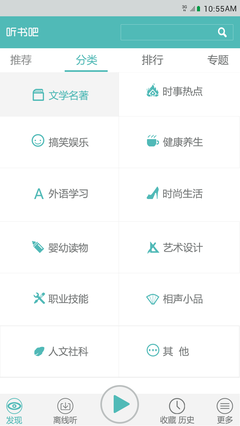
return cursor.getString(index);
}
} finally {
if (cursor != null)
cursor.close();
}
return null;
}
public static boolean isExternalStorageDocument(Uri uri) {
return"com.android.externalstorage.documents".equals(uri.getAuthority());
}
public static boolean isDownloadsDocument(Uri uri) {
return"com.android.providers.downloads.documents".equals(uri.getAuthority());
}
public static boolean isMediaDocument(Uri uri) {
return"com.android.providers.media.documents".equals(uri.getAuthority());
}
public static boolean isGooglePhotosUri(Uri uri) {
return"com.google.android.apps.photos.content".equals(uri.getAuthority());
}
3、使用其它开源组件如PhotoView。
推荐:http://www.2cto.com/kf/201401/275361.html
 爱华网
爱华网