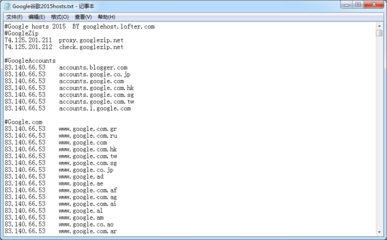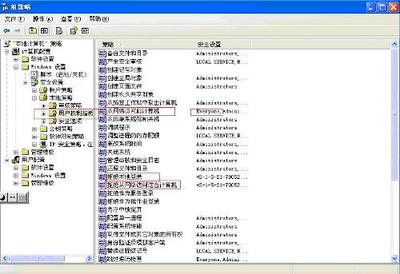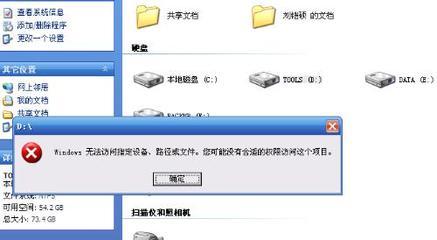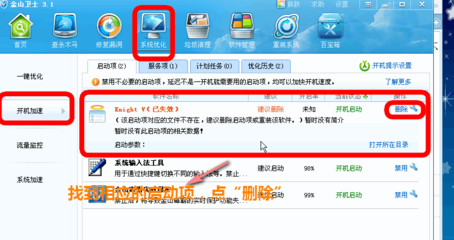# Virtual hosts #Includeconf/extra/httpd-vhosts.conf
去掉前面的#,这样就开启了httpd-vhosts虚拟主机文件。这时候重启wamp环境,无法打开localhost,需要在httpd-vhosts.conf配置一下。
2,用记事本打开httpd-vhosts文件,配置好localhost虚拟主机,参照httpd-vhosts文件中实例,修改成如下:
ServerAdminwebmaster@dummy-host.localhost DocumentRoot"D:wampwww" ServerNamelocalhost ServerAliaslocalhost ErrorLog"logs/dummy-host.localhost-error.log" CustomLog"logs/dummy-host.localhost-access.log" common
修改配置如下:DocumentRoot 修改为本地wamp环境下的www目录(如:D:wampwww)ServerName改为localhost3,重启Apache,发现localhost可以正常打开,配置localhost比较简 单。
实例二,Apache配置 test.biuuu.com虚拟主机步骤
1,方法同上,复制配置代码修改如下:
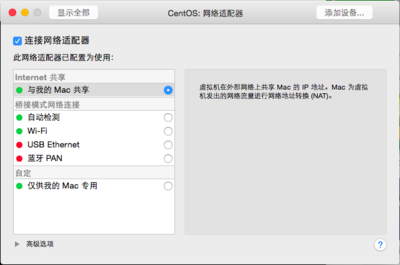
ServerAdmintest@biuuu.com DocumentRootE:WebRootbiuuu ServerNametest.biuuu.com ErrorLog"logs/dummy-host2.localhost-error.log" CustomLog"logs/dummy-host2.localhost-access.log" common
2,打开host文件(C:WINDOWSsystem32driversetchosts),增加一行代码
127.0.0.1 test.biuuu.com
3,在浏览器中打开test.biuuu.com,发现如下错误403 Forbidden错误ForbiddenYou don't have permission to access / on this server.
分析:这主要是目录访问权限没有设置,需要设置对目录的访问权!
4,打开httpd文件,找到 如下语句
OptionsFollowSymLinks AllowOverride None Order deny,allow Deny from all
复制以上代码,并进行目录修改,把/替换为E:WebRootbiuuu,修改virtualHost代码如下
在浏览器中测试发现还是打不开,提示如上403 Forbidden错误,修改其中的Deny from all为allowfrom all
5,重启Apache,虚拟主机配置成 功!
注意事项1,目录路径,如E:WebRootbiuuu2,访问权限,如上Deny from all修改为allow from all3,host文件,配置虚拟域名host指向4,httpd文件,打开Include conf/extra/httpd-vhosts.conf模块5,httpd-vhosts文件,配置虚拟主机
使用 Apache配置httpd-vhosts虚拟主机对于开发人员来说比较简单,但却非常重要,仅供参考!
PS: D:wampalias 也可以这样配置虚拟域名,和例二相同效果
ServerName blog.ccServerAlias blog.ccDocumentRoot "D:wampwwwblog"Options All FollowSymLinks IncludesNOEXECIndexesDirectoryIndex index.html index.htmdefault.htm index.php default.php index.cgi default.cgi index.shtmlindex.aspx default.aspx AllowOverride AllOrder Deny,AllowAllow from all
 爱华网
爱华网