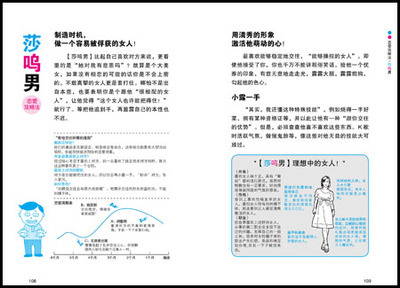Canon has a range of Wireless File Transmitter (WFT)units that can be fitted to many of its professional andsemi-professional EOS DSLR cameras. These WFT units providestandard network wired or WiFi connections that allow a camera andremote computer to communicate and transfer images. Brian Worleygives an overview of the Canon wireless system, networkcompatibility, and the best use of the communication modes withinthe Canon system.
Each Canon WFT unit features three types of connection modes –WFT server mode, FTP transfer mode and EOS Utility – to suitdifferent requirements for image transfer and remote cameracontrol. Selecting the appropriate mode enables images to be sentcontinuously from the camera to a remote computer as thephotographer shoots, or images can be selected for transfer by thephotographer or a remote editor viewing images that are alreadystored on the camera’s memory cards.
In some modes it is possible to remotely control the camera tochange shutter speeds, apertures and other settings, includingreleasing the shutter over the network. Due to the wide variety ofnetwork structures and network equipment the set-up of a WiFitransmitter requires knowledge of both the network environment andthe EOS DSLR camera system.
Wireless File Transmitters also have a 100Mbit wired networkport that can be used instead of the WiFi connection. Wirednetworks deliver significantly faster data transfer speeds thanWiFi networks and are sometimes used for arena sports photographywhere a set position is assigned. Wired connections are simpler toset-up than wireless ones, but the networking and software set-upprocesses are very similar.
© BrianWorley/Microsoft Enlargeimage
Network and connection options shown on a computer screen inWindows 7.
Wireless network terminology
There are several key wireless-related terms that are worthknowing:
WiFi network types
There are two types of WiFi network that Canon’s WFT units canuse:
© Brian WorleyEnlargeimage
Camera LCD screen showing the detected wireless Ad Hoc andInfrastructure (Infrastr.) wireless networks.
1. Ad Hoc: to connect a camera directly to a computer. The termAd Hoc is used to describe a simple network comprising of only twodevices communicating with each other over a wired or wirelessconnection.
2. Infrastructure: to connect to a larger network through anaccess point.
Although Ad Hoc networks are easier to set up, and simpler toimplement, Infrastructure networks offer faster data transferspeeds and greater connection stability. Ad Hoc networks are usedwhen there are no access points to connect, such as when shootingin remote locations, while an Infrastructure network is the bestchoice for studio work and can be set up through an accesspoint.
WFT communication modes
Before the WFT unit is connected to a wireless network it'simportant to note that Canon’s range of Wireless File Transmittersprovides several communication modes, each of which is suited tomeet the needs of differing requirements. The modes, and theiruses, are as follows:
File Transfer Protocol (FTP) mode
FTP is often used for transfer of binary and text files betweendifferent computer systems. In FTP mode an EOS camera connects toan FTP server and initiates the transfer of captured images to theFTP server. When using FTP mode the camera can be configured toautomatically transfer all of the images as they are taken, or toallow the photographer to select specific images for transfer.
For situations such as event photography, where multiplephotographers are using WFT-equipped cameras, FTP is the ideal modeto transfer images from several cameras to one host computer. FTPmode is high-speed and has the lowest drain on battery power, sinceit only activates the network when it is sending the imagefiles.
Wireless File Transfer (WFT) server mode
WFT server mode allows you to control your camera wirelesslyfrom a web browser on a computer, smart phone or other WIFi-enableddevice. A standard web browser is needed on the computer that isviewing the images from the camera. It is also possible to see whatthe camera sees and control settings and shooting functions throughthe web browser.
In WFT server mode the camera becomes a simple web server thatdisplays the images stored on memory card(s) in the camera. Up tothree authenticated users can view the images on the camera memorycard(s) and download them to their own computers. In this way aremote picture editor can review the images that have been takenand choose to download the required pictures without thephotographer’s intervention.
EOS Utility mode
In this mode the camera works with Canon’s EOS Utility softwareto provide remote control operation of a camera, without a cable,over a network connection as if the camera was connected directlyto the computer with a USB cable. With EOS Utility software thismode allows two-way communication between your camera and computerso you can download images directly to a computer. Remote controlof camera settings, configuration, and use of the camera’s LiveView function are all also possible in this mode.
Linked Shot
The Linked Shot mode provides the possibility to create a set oflinked EOS DSLR cameras – releasing the shutter on the mastercamera will release the shutters of up to 10 slave cameras. Eachcamera involved in such a set-up will need to have a Wireless FileTransmitter attached, but no additional third party networkhardware is required.
© BrianWorleyAn EOS camera's LCD screen showing the four wirelesscommunication modes that are available to photographers.
Wireless for studio and commercial shoots
When working in a studio environment, and on location, it isdesirable to be able to have a preview of images on a large screenas the shoot progresses. The Canon range of Wireless FileTransmitters makes such previewing a reality in a simple andpractical way by providing a method to transfer image files fromthe camera to a computer over a WiFi connection.
The FTP transfer and the EOS Utility communication modes deliverthe solution to studio and commercial photographers. The simplestand fastest solution for transfer of images from the camera to thecomputer is the FTP transfer mode, though it may require an extrafew steps in the initial set-up. If the shoot requires completeremote control of the camera from the computer then the EOS Utilitycommunication mode is the solution.
Wireless network environments
There are some common elements to setting up a wireless networkenvironment, regardless of the communication mode that’s beingused.
1. Select the network environment
If you are shooting straight to a WiFi-enabled laptop, or acomputer with a built-in WiFi card, use the Ad Hoc networkconfiguration and create a network with only the camera and thecomputer. If the shoot requires more than one WFT-equipped cameraan Infrastructure network with a WiFi access point must be prepared– an ADSL router that is used for internet access may provide anaccess point function.
EOS DSLR screen with WFT menu settings displayed, includingConnection wizard, communication modes and set up.
2. Determine and configure the appropriate networksettings
Ad Hoc networks are simple but the photographer needs todetermine the settings manually. To be specific, the IP address forthe camera and computer are recommended to be fixed, whilst thenetwork SSID and any network security must be pre-determined.
Infrastructure networks have more elements, but often make theset-up simpler, since the network name, security and IP addressescan be automatically assigned by the access point.
3. Install and configure the computer software
If FTP transfer is used then an ftp server needs to be on thenetwork. There are several FTP server programmes available and someare included with Windows and Macintosh operating systems. If EOSUtility mode is to be used it’s necessary to run the software andmake sure that the Canon WiFi pairing software is activated in EOSUtility and running when the computer starts up (after activatingthe pairing software in EOS Utility, you will need to restart yourcomputer for the software to run).
4. Configure the camera settings
Follow the steps in the Connection wizard on the camera’s LCDpanel to set-up the camera for operation. Once the set-up iscompleted it may be stored, for later recall, by backing it up to acamera’s memory card.
Using EOS Utility to configure WiFi settings
Canon’s EOS Utility software provides a feature to allow theconfiguration of a WFT unit for FTP mode operation. Settingscreated can be saved and loaded on a camera memory card, or loadedto a camera that is connected to the computer via USB.
Screen showing WFT configuration for FTP mode operation usingCanon’s EOS Utility software.
Using Wireless File Transmitters with existing WiFinetworks
WiFi networks are already installed at many sports and eventvenues for photographers to use. At such locations it’s necessaryfor a photographer to find out the information that’s required toallow access to the network since such networks are often securedto stop spectators from accessing them. A WiFi network thatrequires a username and password to be entered on a web page togain access cannot be used with the camera’s WFT connection.
It is necessary to find out the following information:
1. The network name or SSID. In some configurations this ishidden, so it will not be found when setting up the camera – insuch cases it is necessary to enter the name into the cameramanually.
2. The security key to use the network – typically WEP or WPA2security is used. The keys are often long strings (codes) and needto be entered carefully for connection to be possible.
3. Such networks are often configured to assign IP addresses tothe camera automatically. If not, it is necessary to get theallocated IP address from the event organiser.
4. If the network is only connected within the sports facility,and not to the internet, then it will be necessary to determine anIP address for the computer. If the network connects to theinternet, it will be possible to upload images to your company’sftp server directly from the camera.
In such cases the most likely used connections will be FTP modeto transfer from the camera to an ftp server, or WFT server mode sothat a remote editor can review images on the camera and downloadthe image files as needed.
For WFT server mode, it is necessary to configure an accountwith the username and password for up to three remote editors toaccess the camera.
The Canon EOS 5D Mark II fitted with the WFT-E4 Wireless FileTransmitter.
Additional features of Wireless File Transmitters
WiFi transmitters also enable GPSdevices to be connected to cameras and insert standard geo-tagginginformation directly in the images as they are captured.Furthermore USB-connected additional external storage can be addedto the camera, providing an additional backup of data. To find outmore about adding USB and enabling GPS devices just click here.
Selected Canon WFT units are Digital Living Network Alliance(DLNA) compatible and can be connected to media players, such assome games consoles, as well as televisions and digital photoframes. This allows JPEG images to be displayed on a TV setdirectly from the camera, without first needing to download theimages to your computer.
 爱华网
爱华网